





© Copyright Herefordshire 4x4 Response 2024
Herefordshire4x4response.org





























































This page is NOT available for public viewing, and is here for authorised Responders to download their own Call Sign logo for use in Zello.
This will assist Controllers to identify the position of each Responder in real-time on screen to enable quick and easy identification and
position of each individual to a common standard.
The process of how to download your Call Sign graphic is detailed at the bottom of this screen…………..
This is what you do !
1. Left mouse click on your Call Sign Logo; this will pull down the Logo to a page in your web browser.
2. When the enlarged Call Sign Logo appears; right click anywhere on it with the cursor and “Save image as …” and navigate
to your chosen location on your PC or device (e.g., This PC\D:\mygrafixfiles\HE_me.png )
3. Press Back to close your browser when done………
To insert your Call Sign graphic to Zello;
4. Move your HE_me.png file to a known location on your Smartphone or radio (e.g., Gallery)
5. Start Zello on your smartphone or radio
6. At top right corner of screen, click on the 3 white vertical dots
7. Tap on Options…
8. ….then on Profile
9. Click on the Camera icon (at the “5’o clock” position on your current profile picture - if you have one)
10. Select from Library, and choose the location of your Call Sign logo, and Tick in confirmation at the bottom of the screen,
and your logo should appear within your profile…..Job done!
any problems; email webmaster@herefordshire4x4response.org for assistance












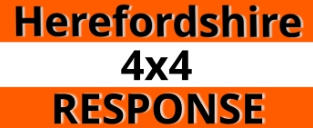
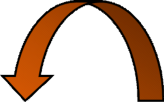
Need to
rotate
90 degrees
This page is NOT available for public viewing, and is here for authorised Responders
to download their own Call Sign logo for use in Zello. This will assist Controllers
to identify the position of each Responder in real-time on screen to enable quick
and easy identification and position of each individual to a common standard.
When this screen is rotated as shown above, the process of how to download
your Call Sign graphic is detailed at the bottom of that screen…………..
























